Your computer’s performance is the result of various components operating concurrently. If any of the components is slow, it can cause a jam. Similarly, in any computer, one part will be the leading performance limiter unless you have built your system in a full balance. Though it is not a problem by itself, you can give a speed boost to your RAM to let the components of your system reach their full potential. Now the question here is how to overclock RAM.
If you have never tried a hand at overclocking, you might feel it a bit intimidating, but, believe me, it is not that tough. You will find it a walk in the park after learning how to overclock RAM. In this post, you will learn two simple methods for overclocking RAM ;
1. Overclock using XMP
Most contemporary AMD and Intel CPUs provide memory between 2666MHz and 3600MHz, meaning your processor and motherboard will default to working memory at those speeds.
If you have bought a kit that is enabled to run faster than the said speed, though, it would have come with an extreme memory profile (XMP). These axiomatically overclock the RAM by setting it to its rated timings and speed, providing an easy and speedy way to enhance performance.
We are going to guide you through the process of how to overclock RAM by using XMP;
First Step
First of all, access XMP. For this purpose, hit your motherboard’s respective key on startup to head into your UEFI/BIOS, which typically can be one of the
- F1 to F10 keys
- Delete
Second Step
When you have opened the BIOS, it is a moment to look around to search for overclocking settings. For instance, in our ASUS, it comes in the Extreme Tweaker menu.
- Next, go to the memory tuning section, and after finding XMP settings, select the one you want to opt for.
- Now keep the settings and restart, and you will see your new memory settings.
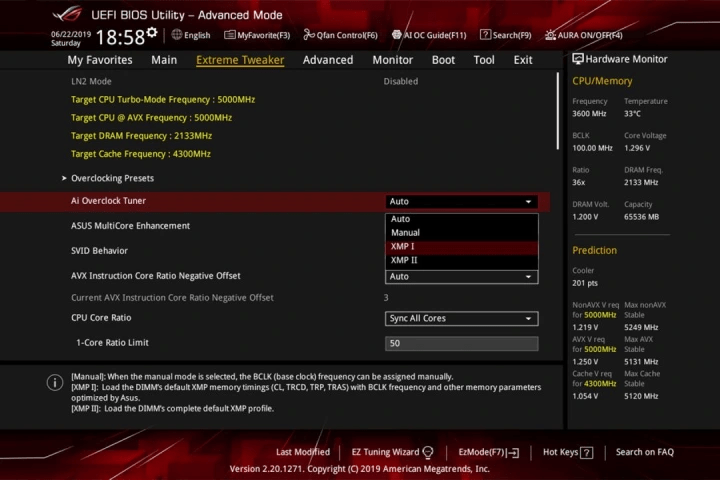
However, if you know, some kits can go beyond what the XMP profiles permit. To try this, you must go into the world of manual overclocking, which is more complicated and time-consuming.
2. Overclock RAM Manually
When we talk about manual overclocking, we are hinting toward the most time-taking option of overclocking. On the other hand, if we see its benefits, it can prove to have the biggest payoff.
By this, you will be able to hit higher RAM speeds as compared to the speeds attained by XMP profiles. So, although it feels scary, it is safe if you use it carefully without any hurry. Something worse can happen if you try to find shortcuts.
If you are the one who is running an AMD CPU, you should think about the Infinity Fabric clock as well as its synchronization with your RAM.
Here are the steps below to let you know how to overclock RAM in a Manual way:
First Step
- Use Manual settings
- Raise the frequency slowly, only one step at a time.
Do not try to rush it because it might prove unworkable if you make it in a hurry. Instead, it would help if you took it slow and steady.
Second Step
After you have modified your memory frequency,
- Restart your computer
- Boot Windows
Now you should try to run some benchmarks by utilizing the above process. You should test it thoroughly. How can you do so? You can test by not just using programs but also playing CPU-intensive games.

Third Step
If you use all the benchmarks and avoid any errors, you should increase the frequency again. If you observe crashes on your system, scale back your overclock frequency, and your job is done. You can also try to raise the voltage to see whether it increases the stability or not. If you are running into crashes every time, you relearn how to overclock RAM manually.
Conclusion
When you have set a frequency, which you find appropriate, you should perform longer-term benchmarking. You should also test stability to ensure that your memory is not going to cause crashes even under repeated loads.
If it keeps doing so, do not worry. Reduce the frequency or raise the voltage as necessary and conduct heavy stability testing.