Every once in a while people experience their AirPods not connecting to iPhone. The solution is quite simple and we will show you in this article how to fix it. There are several reasons that could cause disconnectivity problems. But no worries as everything is resolvable and easy when we try it.
AirPods have an automatic pairing function that when your AirPods are close to your device, they automatically connect with it. Where could be the error that they are no more connecting? Let’s discuss this in detail.
How to Fix AirPods not Connecting to iPhone
A sudden disconnection can be frustrating and very annoying. There are some tricks and tips you can use to resolve Airpods not connecting to iPhone problems.
Here is how to do it:
Update IOS Version
You need IOS version 10 or newer for the first-generation AirPods to be compatible with your device. For second-gen AirPods, you need at least IOS version 12.2. You need to make sure that your AirPods meet the minimum system requirements to run through your iPhone. So if you have just bought an older iPhone or newer, there might be a case that your software is not updated.
Here is how you can update it to resolve your Airpods not connecting to iPhone issue:
- Go to Settings, then tap ⇒General.

- Tap ⇒Software Update Afterward.
- On the Software update page, you will see the current version of the IOS that you are running.
- In order to update the Software, Tap on ⇒Download and Install, now the latest version of the Software will start to download on your device. This process will most likely work.
Reset AirPods
This is one of the most effective methods you can use to get your AirPods running back again. If your Airpods not connecting to iPhone then resetting them will help you fix it if there is a software or firmware glitch. Resetting will delete all the cache data from the AirPods. This will disconnect all the paired devices and you will get a fresh new optimized connection.
- Simply put your AirPods in the charging case, close it and wait for 30 seconds.
- Now take your iPhone and go to the settings and Tap “Bluetooth”. Afterward, tap on the “
 ” more info icon
” more info icon - Tap the ⇒Forget this device option at the bottom.
- Open the charging case. Then press and hold the setup button for 15 seconds that you will find at the back of the case.
- Bring your Device closer to the AirPods and simply follow the instructions shown on your iPhone screen. Now your AirPods will be reconnected.
Low AirPods Battery
If your AirPods are low on battery then that could also be the reason why your AirPods are not connecting to your iPhone. Low power usually cut many functions of AirPods, for example, you could hear sound at low volume. Connectivity issues could also occur when your battery is low. Always ensure your AirPods are charged and not at the edge of life and death.
Check the battery life of your AirPods by bringing the charging case closer to your iPhone. If you see lower battery life then put your AirPods in their charging case and let them charge.
Clean Your AirPods
If you have no option left and nothing is working out for you then you can always go and clean them out. Moisture, dirt particle, and bacteria could be the reasons why your AirPods not connecting to iPhone. Dirty AirPods end up catching bacteria and moisture in their system, which causes damage. The proximity sensors are blocked which prevents the connection to be stable.
First, you need to know how to clean your AirPods, otherwise, it will rather damage them then fix them.
Here is how to clean your AirPods:
Cleaning the AirPods properly will fix the issue, or else it will push the dirt into the wrong area. Here is what you need to clean them:

- Use 70% isopropyl alcohol
- Cotton swabs
- Toothpick
- Old toothbrush
How to do it properly:
- Put alcohol on your toothbrush and cotton buds. Now use cotton and a toothbrush to clean the AirPods edges. Do the same with the Charging case.
- A toothpick can be used to clean the remaining dirt particles.
- In order to kill off the bacteria, use a lint-free cloth to rub every area of the charging case and AirPods.
The Bottom-Line
This article discusses why your AirPods are not connecting to your iPhone. We have talked about fixing the issue by updating the Software, Resetting the device, Checking the battery life and recharging them, and Cleaning the AirPods. All of these methods are the most effective ones so do these if the issue persists. Thanks for reading!