Today we are going to learn how you can change the name of your current iPhone. When you first buy the iPhone, the name is by default stuck as iPhone 12, 13, or whatever version of iPhone you have. Things get quite confusing when there are multiple iPhones of the same model name appear in your Airdrop. Airdrop is one of the most used features of the iPhone through which you can transfer data from one iPhone to another. It is the fastest way to transfer data. When you change the name of your iPhone, the name is stuck with it and is also replaced on your iCloud, Airdrop, and Bluetooth. Let’s see how to rename iPhone:
4 Simple Steps to Rename iPhone
- First, explore the settings menu and find the General option. You can look for the settings on the home screen.
- Now tap the General option. This is where you will see several different settings to set however you like.
- In the General section, you will see an “About” option. Simply tap to go to the About section. This is where all the details related to your iPhone will be displayed on your screen.
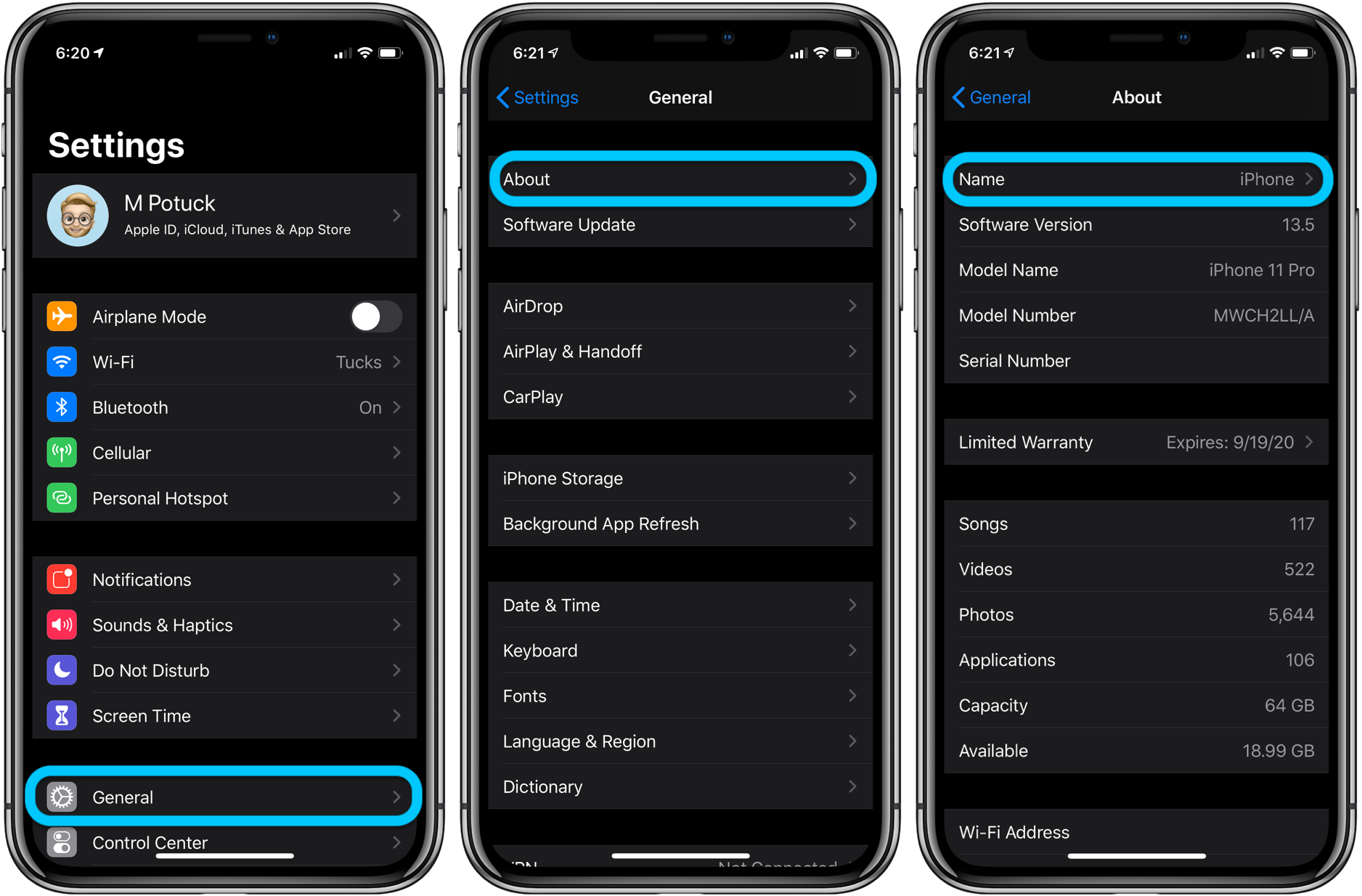
- Tap the box under “Name” and then tap “x”, the cross sign. This will delete the default name. And finally, you can set the name of your liking.
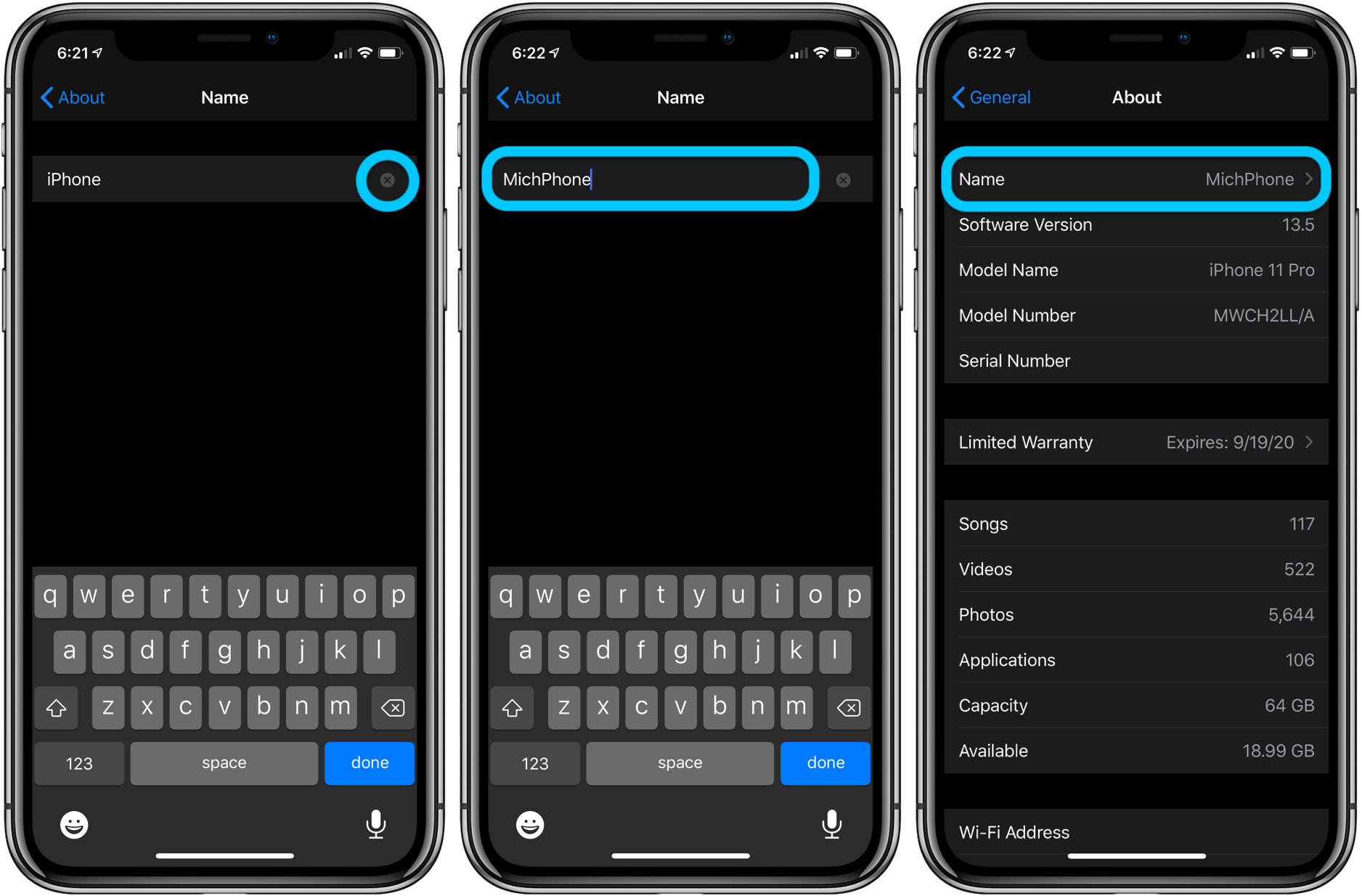
This change will affect other applications like Bluetooth, Airdrop, Find My, and iCloud. Now we know how to rename iPhone.
Why Rename Your iPhone’s Name?
Several reasons come into play for changing the name of your iPhone. You might have bought new ones or you just simply want to change the name for the sake of changing the name. A rename is a must if you use the Airdrop feature a lot. Because it makes it easier for your friend to find your iPhone. It quickly changes the name once you are done changing. You can rename it any time you like, and there is no limit to it. So change right away whenever you feel like it.
Also Read: How to Change Location on iPhone – An Extensive Guide
Some other reasons why you need to change the name is that it would make it easier for you to locate it afterward if you ever lose it. You just need to sign in to the iCloud app on another apple device of yours and then go to the “Find My” app to locate it.
Every iPhone you buy will be named after its model so that it would be easier for you to identify it. But you can always change it back. This will simply allow you to have a better data-sharing experience with friends and family.
Conclusion
In this ultimate guide, we have learned how to rename iPhone. You just need to go to the settings/general/about section and change the name from default to custom. We also talked about why people usually go for a name change. After the name is renamed, it is also renamed on the Find My app, Airdrop, iCloud, and Bluetooth. And if you are using Airdrop or Find My app then it would be easier for you to find your iPhone. iPhone’s name is set by its real model name by default when you first buy it. But you can always replace it with a new one and that can benefit you and makes things easier for you and your friends sharing data with you. Thanks for reading!