Apple pencil is a very fun accessory that allows you to be a lot more creative and precise with your drawings. It has pixel-perfect precision, tilt control shading, and a lot more. If you have just recently bought it, then you must be wondering how to connect Apple pencil to iPad. Today we are going to be discussing exactly that. Whether you have bought the 1st gen apple pencil or 2nd gen, both are very much compatible with all the iPad models. You simply need to pair them up with your iPad to check. Let’s dive into the details:
How to Pair up the Apple Pencil with an iPad
Here are a few steps to follow in order to learn how to connect Apple pencil to iPad:
- If you are using the first-generation Apple pencil then you will be removing the cap which can be found at the back end of the pencil, then you need to plug the Apple pencil into the iPad.
- The second generation Apple Pencil needs to be placed at the side of the iPad with a magnetic connector. Now simply hold your Apple pencil at its side and it will automatically connect with your iPad.
- After you have done plugging them in, you will see a pop-up menu appear on your iPad screen, now simply press “Pair”. This should pair your Pencil with an iPad. You just have to wait until you see the “Pair” button.
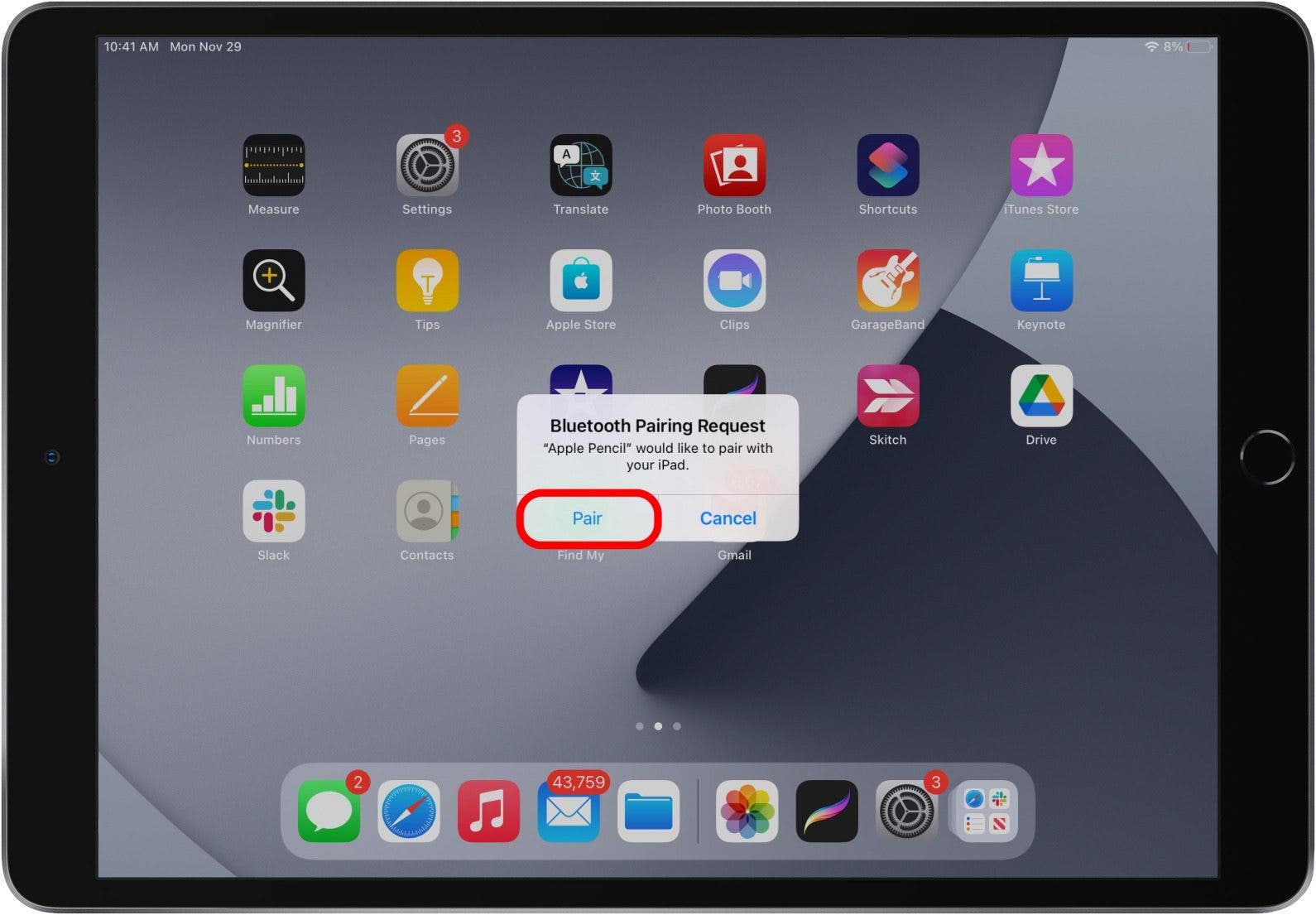
Pairing should be as simple as mentioned above but if this method somehow does not work out and you do not see any “Pair” button then here is another method that could help:
- Simply restart the iPad, and afterward go to the settings.
- When in the settings, find and open the Bluetooth option by simply tapping.

- Now you will see all the devices paired with your iPad. In order to pair the iPad with your Apple Pencil, you need to reconnect it with your iPad. Then look for the Apple pencil in this section.

- Once you find Apple Pencil appearing in the Bluetooth devices section, you will be able to pair them with your iPad by clicking on the “i” icon.
Also Know: How to Combine Videos on iPhone Using Its Built-in App
How to Check the Apple Pencil Battery Life?
- Go to the setting and find the “Apple Pencil” option in the list
/SettingsApplePencil-272c15bc018d4a8dbca063aed2c9945d.jpg)
- Now tap the “Apple Pencil” and you will a whole section where you can even check its battery life and could even adjust the settings as well.
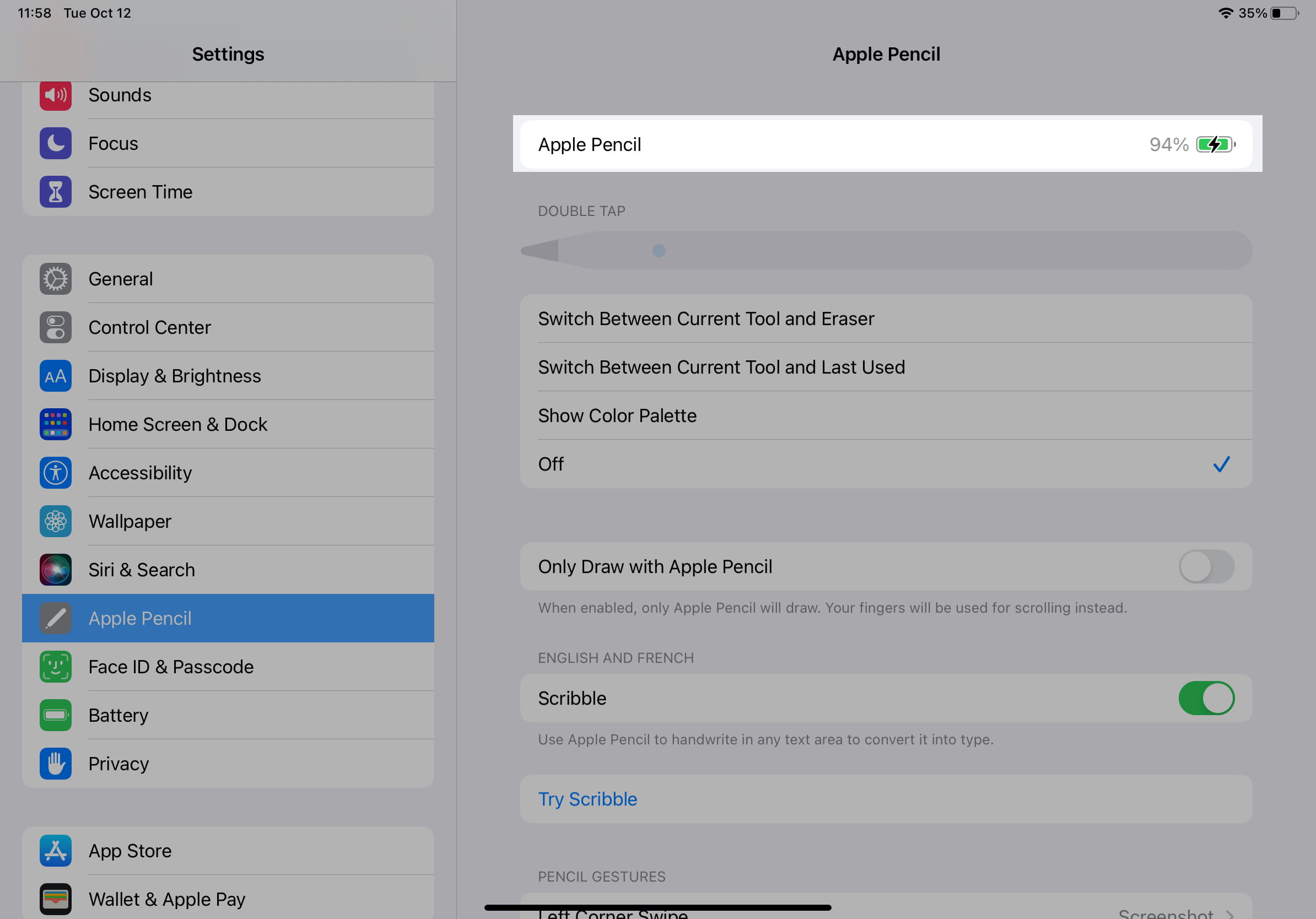
Conclusion
I hope you have finally learned how to connect Apple Pencil to iPad. This guide is for those who are experiencing trouble connecting their Apple Pencil with their iPad. There are a few simple steps we have mentioned from plugging your Apple pencil if it’s first gen or connecting with the magnetic connector if it’s the 2nd gen. Plugin in by removing the cap would surely show you the pair window but if it does not then restart your iPad and go to the settings to the Bluetooth section. This is where connected and not connected devices are shown if the first method does not work out.
Now you can connect with the not connected device being shown in the list. There is also a way to check the battery life of your Apple Pencil by going into the settings and then selecting the “Apple Pencil” option. This is where you can make changes to the settings of your connected Apple Pencil and see how much battery it has left. These are some of the simplest methods you can always try.
Thanks for Reading!